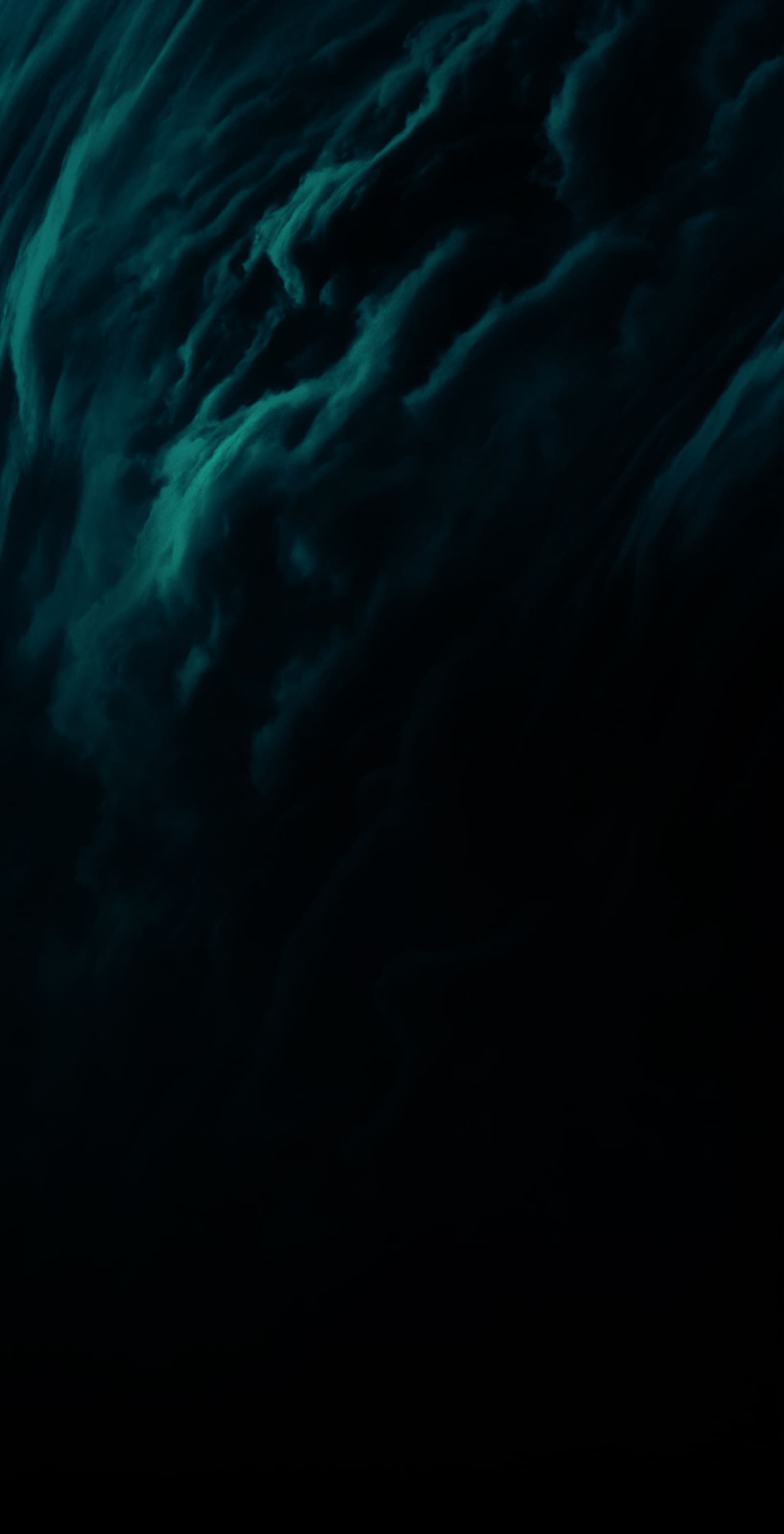
Battlefield™ Portal custom games Beginners’ Guide
Everything you need to know to get started in this all-new mode.
There are two main elements to understand first – Battlefield Portal allows you to create and share unique Experiences that you’ve created. You can run these Experiences on a server yourself or share them with others who can host them on their own servers. What this means is that if you just like creating Experiences but don’t really have the audience (or the inclination) to run the game yourself – you can still share your creations with those who do. On the other hand, if you really just want to host these kinds of Experiences without getting into all the tweaking and set-up you can do that too. It’s your sandbox, use it the way that you want.
Featured Experiences
If you’re not really in the mood to start creating an entirely new Experience, and would prefer to just jump right into a pre-made one, Featured Experiences are just what you’re looking for. Log into Battlefield™ 2042, choose the Battlefield Portal mode and on the main screen you’ll see several curated Featured Experiences available to choose from. Pick your favorite and click “Play” and you’re ready to go.
Browse Servers
Maybe the Featured Experiences aren’t quite what you’re looking for, if so click the button beneath them and you’ll see a list of all the current servers hosting others’ Experiences. You’ll be able to see the names of the Experiences, number of players, etc. right on the list. Want more details about what to expect in the Experience? Just click “More” to bring up the “Server Options” then select the “Experience Info” button and you’ll see the creator’s description text as well as things like the selected maps, modifiers, etc.
If the server you’d like to join is already full, or maybe you’d just like to play a particular Experience in the list yourself with your friends, you can go back to “Server Options” and this time click “Host This Experience”.
Hosting an Experience
As we mentioned earlier, you can host Experiences you’ve created yourself, Experiences created by others, or a selection of pre-made Experiences available to everyone. You’ll see what’s available when you log into Battlefield 2042, select Battlefield Portal, and click the “Host” option. Then just choose the Experience you’d like to run on your server and click the “Host” button beneath it. Once you do you’ll be able to add a name and description to let players know what to expect when they join, a welcome message, and even a password if you’d like.
If you’ve seen an Experience code online (or sent to you by a friend) that you’d like to try out, again log in and go to the Battlefield Portal then choose the “Experience Code” option at the top. Input the code with either your keyboard or controller and click “Confirm”. On the next screen you’ll see a “Host a Server'' option, select that and follow the same steps above.
Creating an Experience
Visit the Battlefield Portal Builder website on any browser to begin. You can then select “Create Something New” if you want to build your Experience from the ground up. You’ll be able to select game modes, maps (up to 20), etc. and then name your Experience and give it a short description to save it.
What if you already have some Experiences that you’d like to keep working on or modify? Just scroll down the page and you’ll see the “My Experiences” section. Everything you’ve created will appear there and beneath each Experience you’ll see the “Modify” button. Click it to make any changes you want.
Finally, if you click on any of the tabs in the Experiences section you’ll find a variety of pre-made Experiences that you can use as a starting point to create your own. Just click the “Modify” button to begin making your own unique changes. This is a great way to get acquainted with the Builder without having to start from scratch.
Creating Something New
Ok, you’ve decided you want to build an entirely new Experience, what do you do? Well, first, you’re going to click that “Create Something New” button, the first screen you’ll come to will be the Game Mode selection. Each mode includes a short description and any necessary warnings. For example, Conquest Large is not available on all platforms, and you’ll see the notification in the upper right corner.
Next click “Map Rotation” and select your maps. You can choose up to 20 if you’d like, but you must select at least one. If you’re building a custom game mode like Team Deathmatch or Free-for-All you’ll see multiple versions of each of the maps, if you look in the upper left corner of the map tile you’ll see the size of the available play area, from smallest to largest. As you select maps they’ll appear in the Map Rotation area, once there you can re-order the maps, or even remove some if you change your mind. You can also add the same map multiple times if you’d like.
Now you can stop here if you choose, click the little gear button and type in a name and description to save your Experience. However, there are more options for those who want to really change things up.
Modifiers allow you to tweak some of the fundamental aspects of the following Battlefield elements: gameplay, soldiers, vehicles, user interface, and AI. For example, if you chose the soldier modifiers you could increase or decrease fall damage with the “Fall Damage Multiplier” and the ability for soldiers to go prone either for team one, team two, or both. Click the little chain icon to the right of each modifier if you want to select specific teams for your modifier. Not sure what the modifiers mean? There are tips for each available right in the Builder.
Looking for even more customization? Restrictions will allow you to control everything from characters to weapons and gadgets in your Experience. What this will allow you to do is to create an Experience where, for example, World War II era soldiers are pitted against modern combatants. Then you can tweak it even further, maybe you want both teams to simply have Recon soldiers available to them. Or maybe you don’t want any tanks or you want to force everyone to fight only with pistols – we’ve given you the tools to make as many changes to the Experience as you want… and remake them whenever you feel like it.